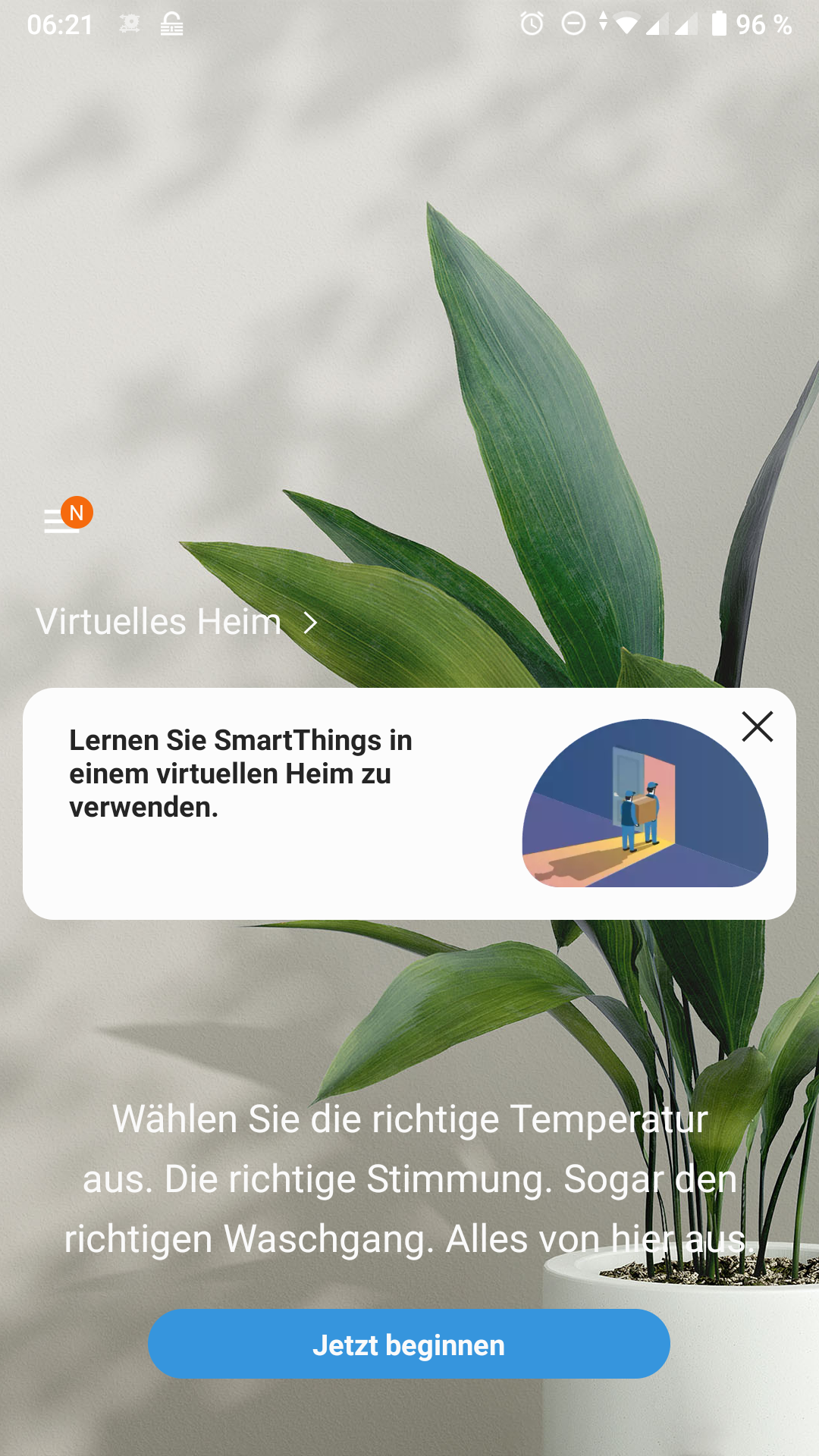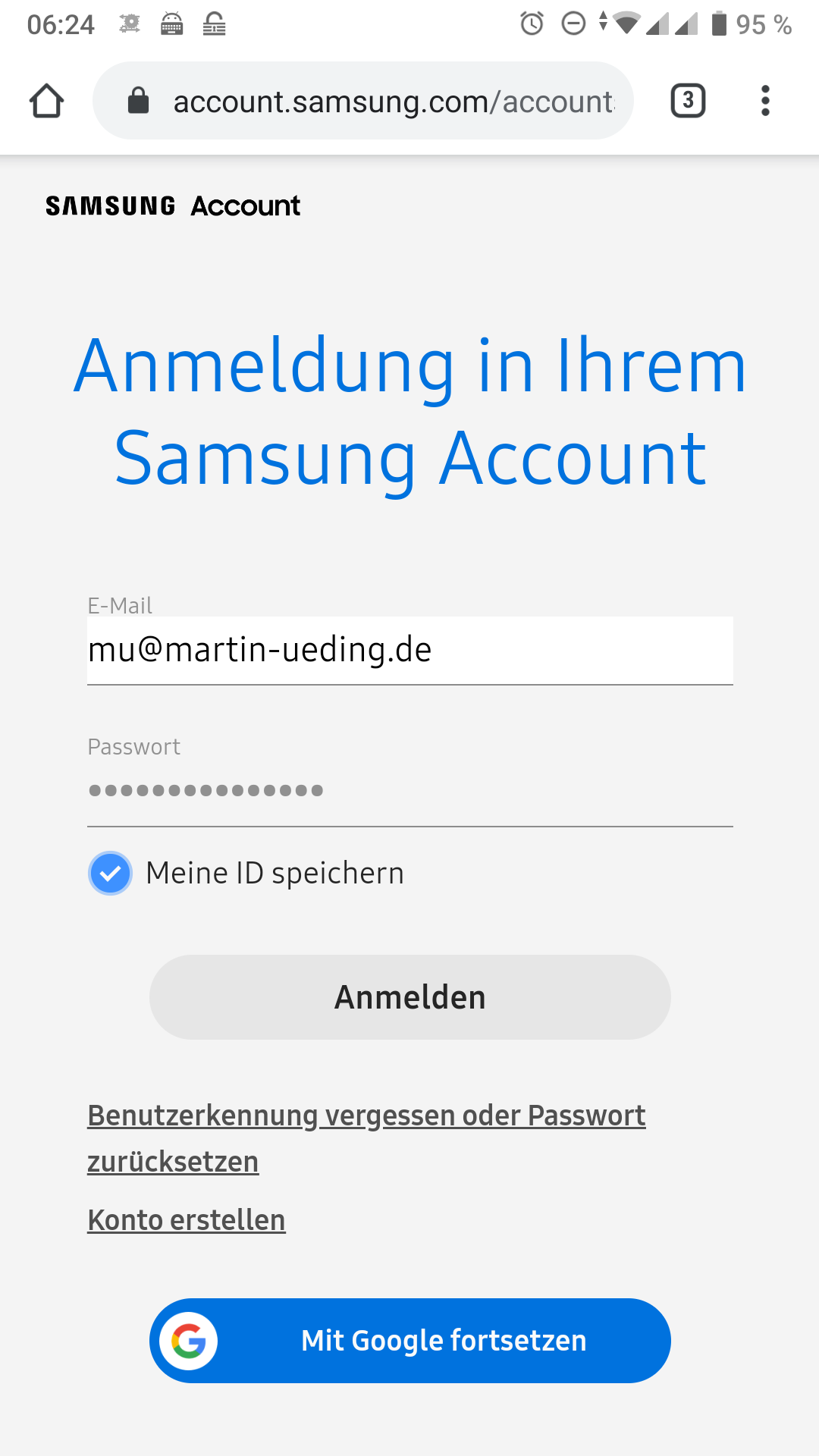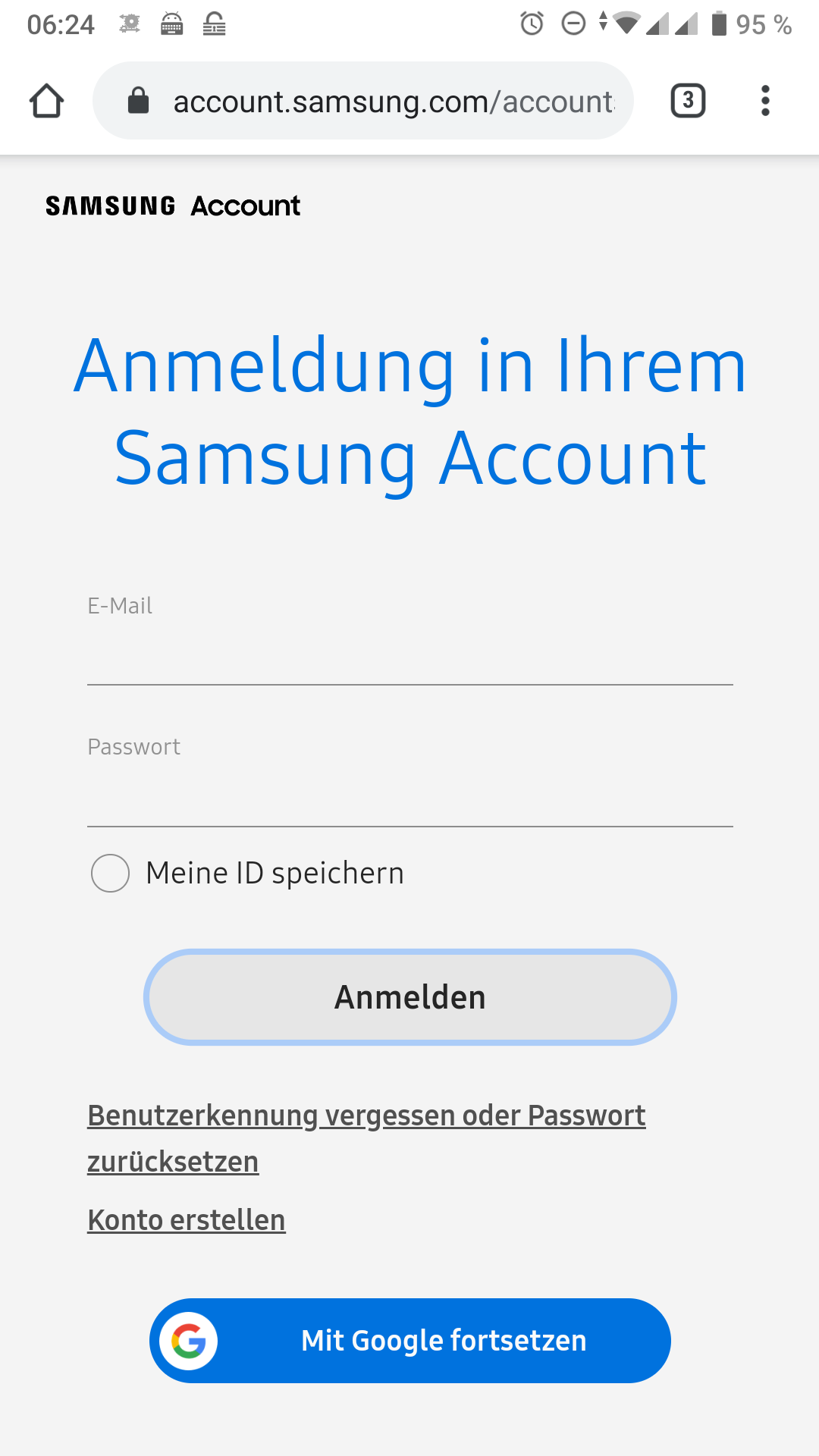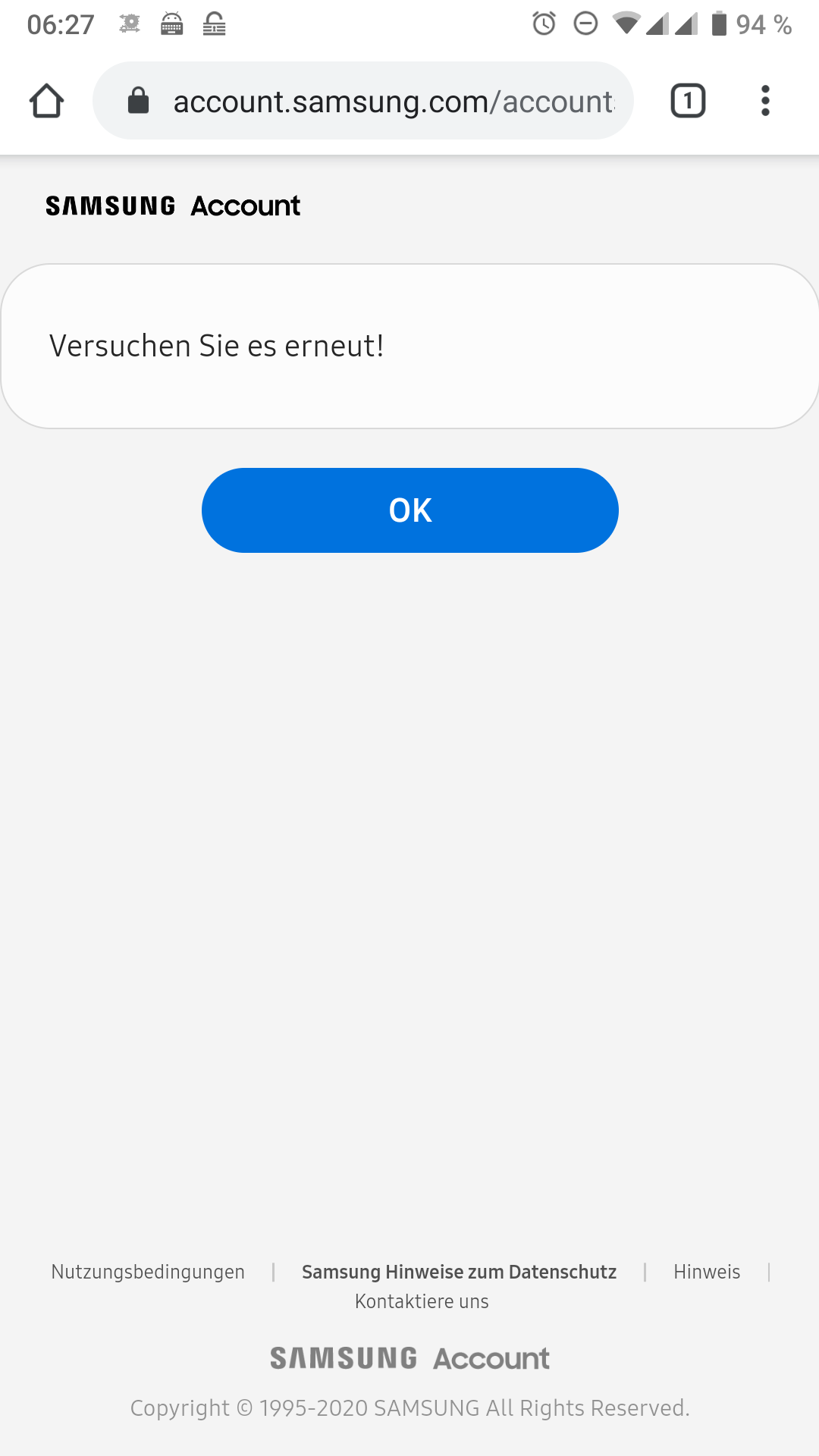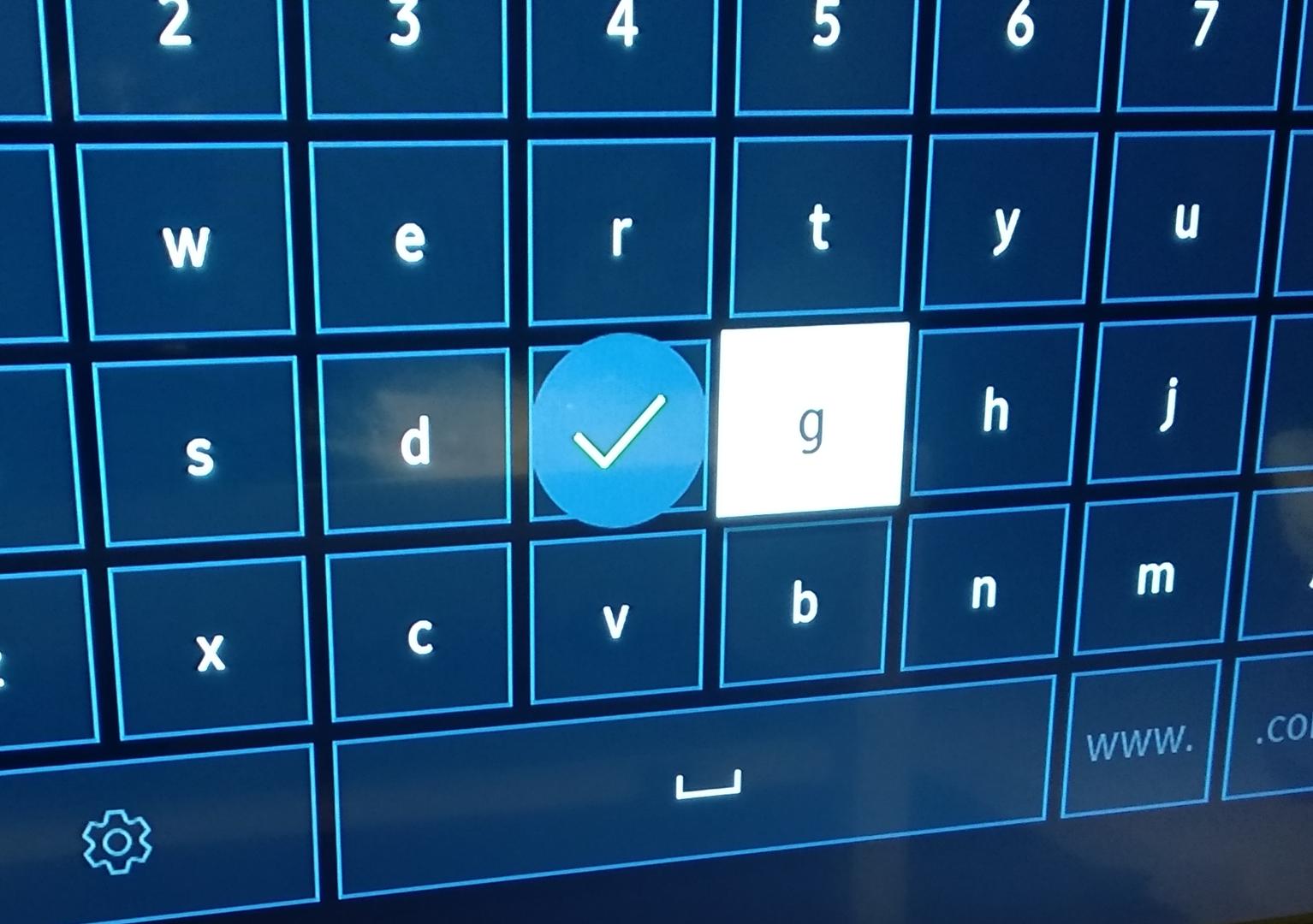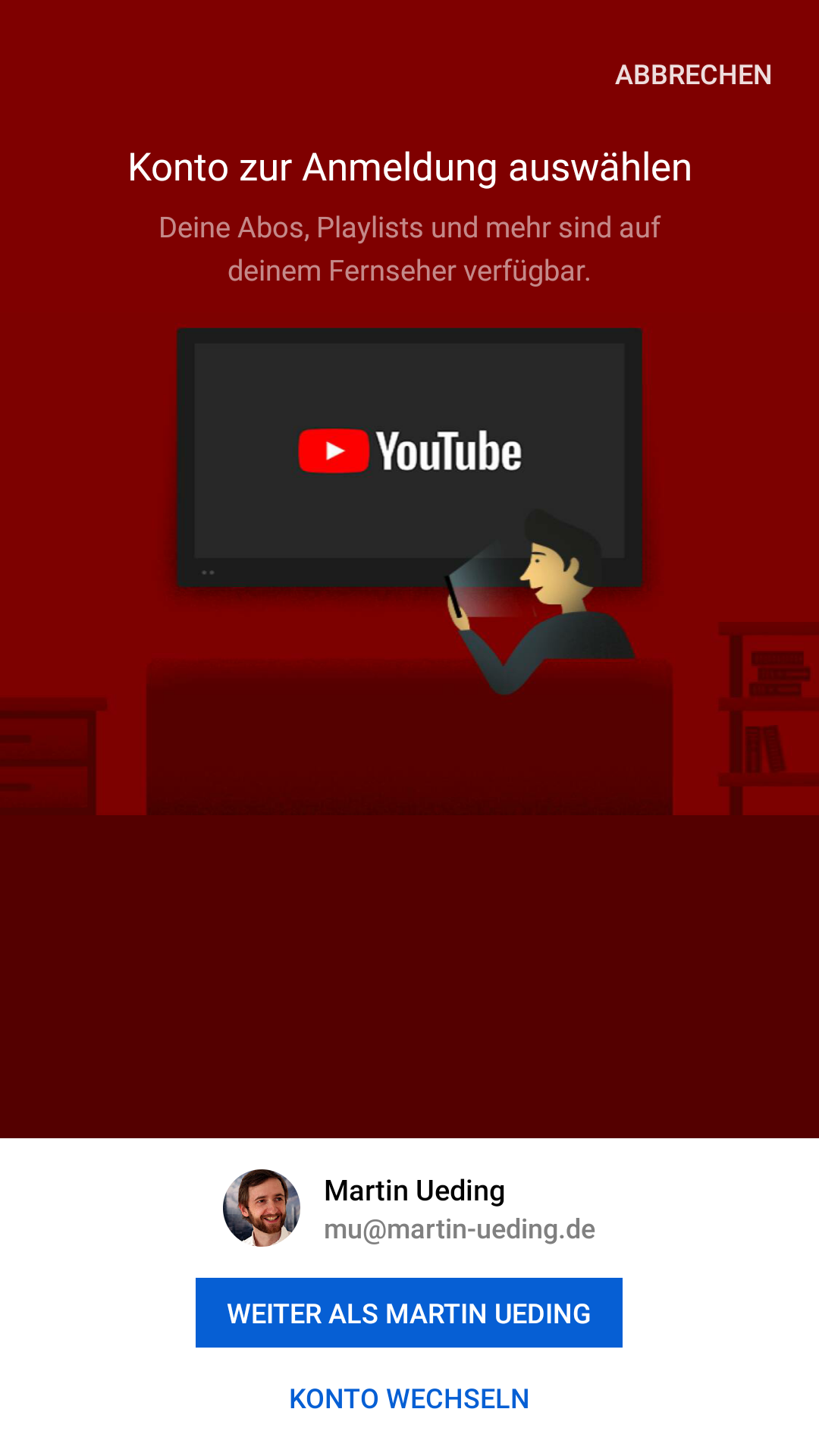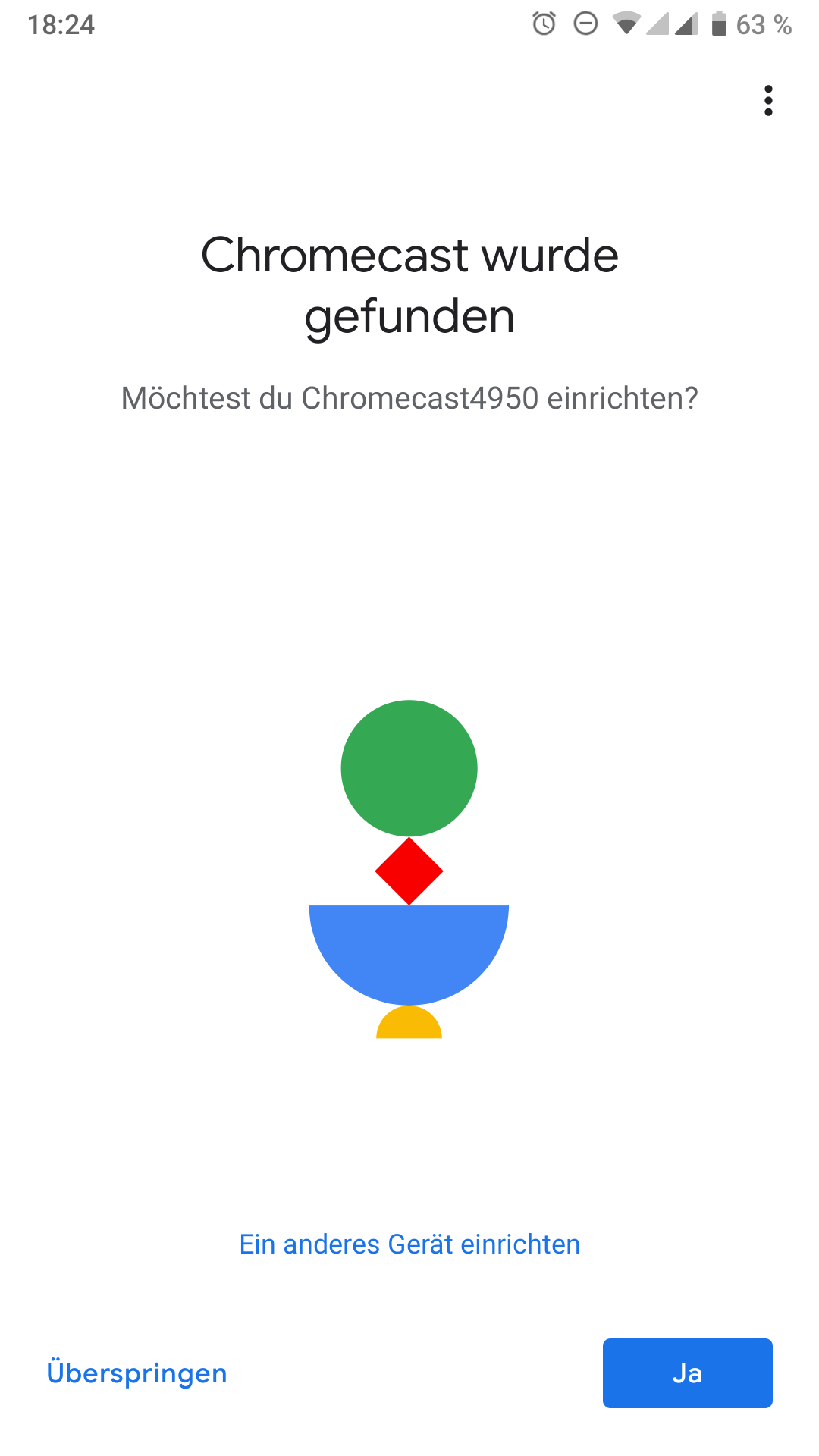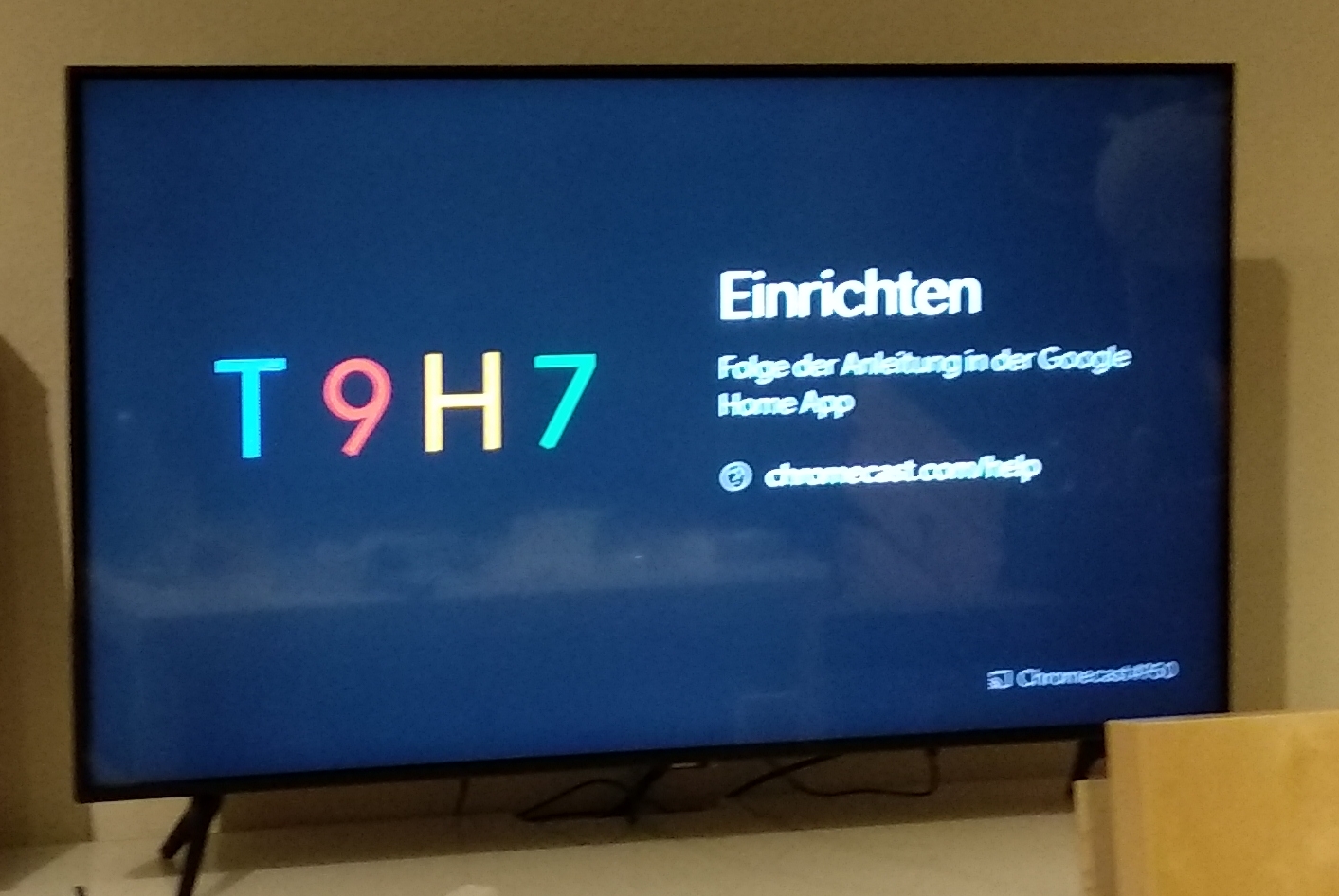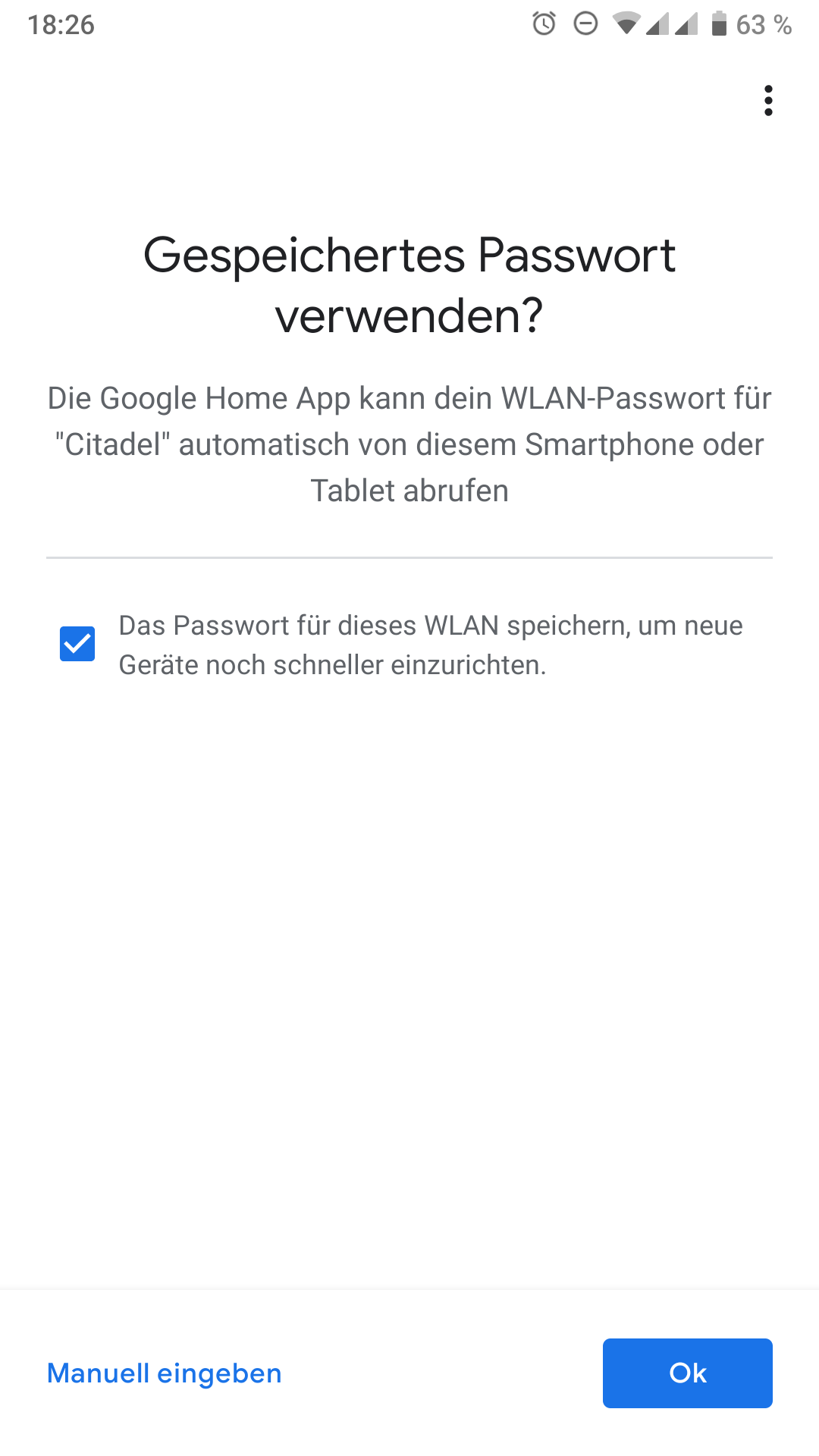The Smart TV Experience
I've recently moved, and one of the items on the list has been a TV. I didn't want anything special, but these days you seem to only get Smart TVs in the entry price range. Additionally I was rather surprised that 4k resolution was the default now. Well, it will likely be interesting.
After browsing through the TVs available I've settled for a Samsung, namely the one with the catchy name of GU43TU8079. Somehow I had a dark humor feeling when I put it on the wish list. A decade ago I was putting a lot of emphasis on privacy. And then I saw that the world around me did not, the products were made for people who just did not care. Corporations tried to take more and more data. So with the TV, I expect it to be the Orwellian viewer that watches me while I do something on the TV. Also I expect some really crappy UI to be on the TV, something which is barely workable and cumbersome to use. There won't be the apps that I want, and the web browser will be sluggish to use. With such a low expectation bar regarding the software side, I was curious to see how bad it really was.
Samsung SmartTV
The Samsung TV uses Tizen as its operating system. It is a continuation of MeeGo, which was at some point started by Nokia.
Setup
Unboxing the TV and setting it up with the stands was super simple. Then I turned it on and after asking for the language it prompted me to install the SmartThings on my phone. Great, so now I need my phone to set up my TV! So I installed this app and opened it.
My Android is set to German, but there is not that much to see. It just tells me how great this app is and what it can do. I tap the “Begin Now” button on the lower side. It asks me to create a Samsung account. Great, so now I need my e-mail address to set up my TV! I have actually taken out my laptop with the password manager to set up the account. This seemed to work just fine, but I was asked to enter my phone number for two-factor-authentication. Great, so now I need my phone number to set up my TV! Afterwards I just could not log into the app with my account. I filled in the credentials …
… and then I got asked for a code that they have sent me via text message. I have entered that, but after submitting them I just ended up where I have started:
The password and text message code works fine on my laptop. I can log into my account, set a password, and even choose an avatar. But I cannot upload something, just pick from a predefined list. That sucks, so I just left it blank. I've tried to set up the phone again and again, but that did not work. After three codes they told me that it would not work via text message and they called me from Seoul to have an automated voice read another code. Also did not work.
I've tried to couple the Samsung account to my Google account, perhaps that would work. Great, so now I need my Google account to set up my TV! Even with that coupled I could not log into my Samsung account on the phone. All I got was this very helpful message:
No, I'm not going to try it again. Then I'll just go without that app. Like a good digital bourgeois I have left an angry 1-star review in the Google Play store. That is going to make them shiver and fix that problem ASAP!
Without the Samsung account, I needed to set up the TV manually with the remote. It asked me for a bunch of privacy agreements, and I felt really rogue and did not accept any of them. I could still press the “Next” button. So they were not really needed after all! It was just that people are so accustomed to click on the “Accept all” that Samsung uses a dark UI pattern to make people submit to their data gathering whims. Well, I jumped that shark.
And then it asked me for my wifi password. The keyboard there has the most obnoxious case of trying to be helpful. The minimum password length for a WPA2 protected wifi network is a certain length, like 8 characters. After entering 8 characters on the virtual qwerty keyboard, it would display a “✅” button to the left of the current cursor. When one moves to the left, say for entering an “a” after an “s”, one selects this “✅” button.
I involuntarily submitted my partial wifi password and tried to connect. During the connection attempt it informed me that it would send the MAC address, the IP address and other stuff to Samsung. Oh, I love it! But the TV eventually figured out that it does not work. No shit, Sherlock! It then told me that for problems with the internet connection I should contact my internet service provider. Well, so what do they gather the data of my network for, if not for helping me with connection issues? Yeah, right. The second time I've entered the wifi password I learned to work around that idiotic design decision. Guess a lot of Samsung customers are expected to have the manufacturer password with minimum length on their wifi.
There is a satellite receiver hooked up via HDMI. It is nothing fancy, but the TV still tried to figure out what device it was. The TV could not identify it, and seemed rather sad about not being able to control that device. Guess I will have to live with two remote controls for now.
Adding apps
There are some apps already installed. The Netflix one was easy to set up with an account. A ZDF (German public station) app was also right there, which I find rather nice. Also there is Amazon Video, where the login process is super simple. One just sees a code to enter using the laptop:
On the computer one just authorizes the TV and then one is all set.
YouTube is similarly easy. The TV just asked me to open up the YouTube app on my phone:
On the phone I selected the TV, and then I was all set up.
From there on I could just select the “show on TV” button in YouTube and be done with it. I could also control the video from the phone, which is really nice.
Satellite TV
In the flat there is a satellite TV connection. The Samsung TV already has a tuner for it built in. We have tried to use that, and it indeed found the channels. But then it has pushed me to start a trial subscription of HD+, which apparently is something to have more fun with linear TV. It just started to show advertisements for things that I should watch next, instead of letting me watch the actual stuff on the channels. Some channels were locked, and could only be seen in SD quality.
The remote control of the TV does not have a number pad. This means that when one wants to go to some specific channel, one has to press the button for the virtual number pad, and get displayed a linear arrangement of the digits 0 to 9. From that one can select the numbers with the arrow buttons on the remote. They don't even give a 3×3 number pad, but a 10 element linear thing. This is so unusuable, we didn't even try and now still use the external satellite receiver box with a usuable remote.
Google Chromecast
I was rather wary about the SmartTV stuff and did not really think that a hardware manufacturer would make a decent interface. So I also put a Chromecast 3 on my wishlist. The idea is that one controls it via an Android phone and has all the nice user experience of Android and not that of a dumb remote control.
Setup
The setup there was rather different. When plugging in the Chromecast into the TV, it will just tell in various languages that one needs to install the Google Home app. In there it automatically searches for devices in the same network. It did not take long for it to be found.
The finding likely happened per Bluetooth, so it does not depend on any wireless network. My TV then showed a code to make sure that I have found the correct Chromecast.
In the ap I was asked whether that is the correct code.
Confirming that, I could just share the wifi password from my phone with the Chromecast and then it was connected to the wireless network.
That was it!
Usage
In all the Android apps and the Chrome browser on the laptops we now have a button to share the screen content with the Chromecast.
There is a subtle difference between content that is natively supported and just streamed. When one starts a video on YouTube, the phone will tell the Chromecast that it shall show a particular video. The Chromecast directly downloads it from the internet and shows it. Connection speed is just fine. One can even send the laptop to sleep and the video will continue to play. When one for instances watches a TV on Joyn and streams the current video window to the TV, it will actually get send from the browser to the Chromecast. This means that the wifi connection has to transfer the content three times. The bandwidth and latency becomes problematic as the wifi connection is not the best in this living room right now. Frequent interruptions and quality reductions happen, and watching something this way is not much fun.
Conclusions
When watching something mainstream like YouTube, both the SmartTV and the Chromecast offer the same amount of comfort. One can select a video on phone or laptop and both devices will happily stream it directly from the internet. The quality is great, and video controls work just fine.
The support for various less popular services like Joyn is mixed. It has an app for Tizen, and it works well on the TV. It is just that the remote control is a bit hard to use, and entering text is not that much fun. Streaming Joyn via the browser on a laptop is easier, but due to the triple streaming over wifi the quality is less good and one needs to have the laptop running the whole time.
If one wants to use a third-party video service, for which the SmartTV has no support, one would have to use the built-in browser. This is very hard to use with the TV remote. I have tried it once, and just decided to never use it again. Using the Chromecast this is much better, even if it sending the data three times over the network. Using a browser with a touch screen or trackpad is just so much nicer than with arrow-keys on a TV remote.
The TV has a 4k resolution, the Chromecast only has FullHD. That means with Netflix it would be better to use the native Tizen app and not use the Chromecast.
Neither system seems to work perfectly well, and I am going to use both depending on my use-case.